When looking at the reports library in Epic, it can be exciting with all the information possibilities right in front of you. It can also be a little overwhelming — because where do you start? What reports are valuable to the different roles within your agency? How do you set them up? Even more important to consider: Is it beneficial to run the report as needed or have it one click away on your home screen as a quick view report? For those who don’t understand the difference, let’s start there.
Applied Epic: Generate Report vs. Quick View Report
GENERATE REPORT:
When you set up and generate a report, whether it’s saved, printed or emailed, the report doesn’t change as information in Epic changes. The report only reflects the system information at the specific time and date the report is run. To verify the information on a once-generated report, you either have to re-run the report for the most up-to-date information or manually verify the information by looking in the appropriate area within Epic.
QUICK VIEW REPORT:
A report that is set up as a quick view report (I refer to them as real-time reports) changes as information in Epic changes. When you click the report link in the quick view section on your home screen, it shows you the most accurate and up-to-date information that your system can provide. It gives you information in real time, and so as your information changes your report reflects those changes. You could view the report first thing in the morning and as the day progresses, the download comes in and your staff is manipulating the data, it will look different.
It is important to note that when you need to update the criteria for a quick view report, you must REMOVE it from the quick view, change the criteria in the reports section and then make it a quick view report again
To set up a quick view, once the report criteria and layout are the way you want it, right-click on the report and select “Deliver as Report Quick View.”
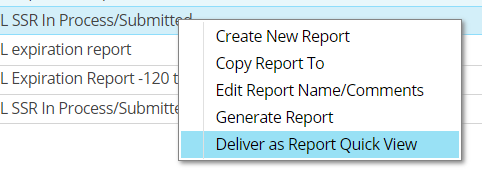
You will then have the option to deliver it to yourself and/or anyone else in your organization from the following:
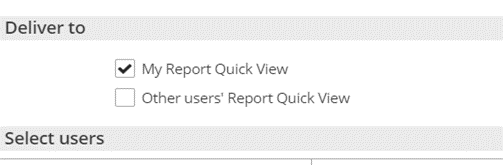
Quick View Reports in Epic by Agency Role
Your role within the agency drives what information is valuable to you. Typically, agency principles focus on the financial health of the business, department managers care about productivity and making sure processes and procedures are being followed, and the serving team cares about their account activity and staying on top of renewals. Below are a couple of valuable reports in Applied Epic for each of these important roles in the agency.
AGENCY PRINCIPAL:
Balance Sheet: Set this report for all your agencies or specific ones to show your most current balances for your assets, liabilities and equity accounts. Setting this up as a quick view report gives you the most current financial information with one click.
Criteria:
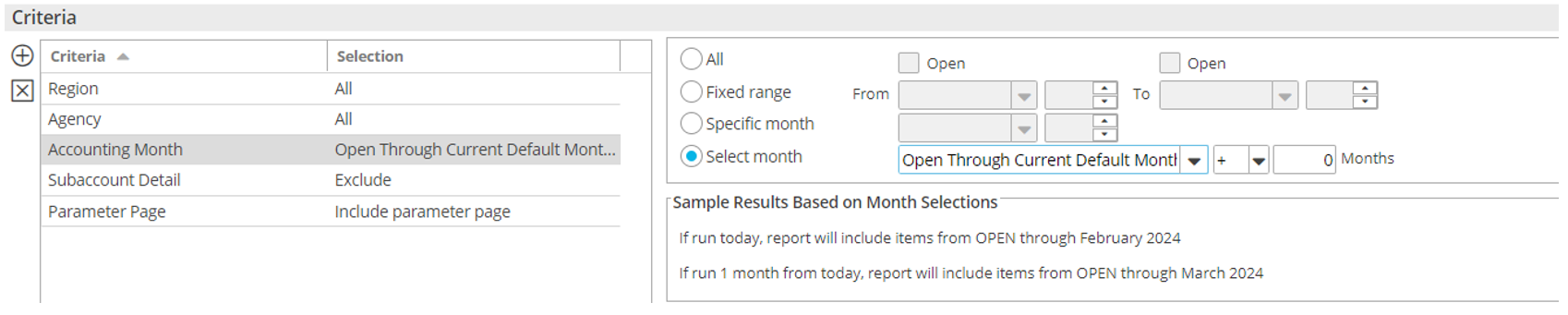
Income Statement: This report displays the monthly amounts for your income and expense accounts. You can set up this as a quick view to show the current month’s income statement (you can also set it up to show you the previous month: use current default month — one month).
Criteria:

DEPARTMENT MANAGER:
Audit Workflow — Policies with submitted SSRs (from the report pak): Use this to monitor if staff are leaving items "submitted" and not “issued.” Depending on the date submitted, you can review this report to help identify which items need to be “issued.” You can choose how far back to look at policy eff date, and you can also look at future policy eff dates as well — just alter the policy eff date relative field to your choosing.
The importance of having this as a quick view is because, currently, the report only returns results on submitted status service summary row if it is the most current one. Once another service summary row is added, we lose the ability to capture the older service summary row that is still in a submitted status. I submitted a Product Advisory Community (PAC) request (Idea ID 1995) with the recommendation to allow this report to pull any service summary row with a “submitted” stage. If you think this would be of value to you too, please vote! PAC requests can be found here: https://community.appliedsystems.com/login > enter your Applied Systems login information > Product Advisory Community > Search Idea Forum
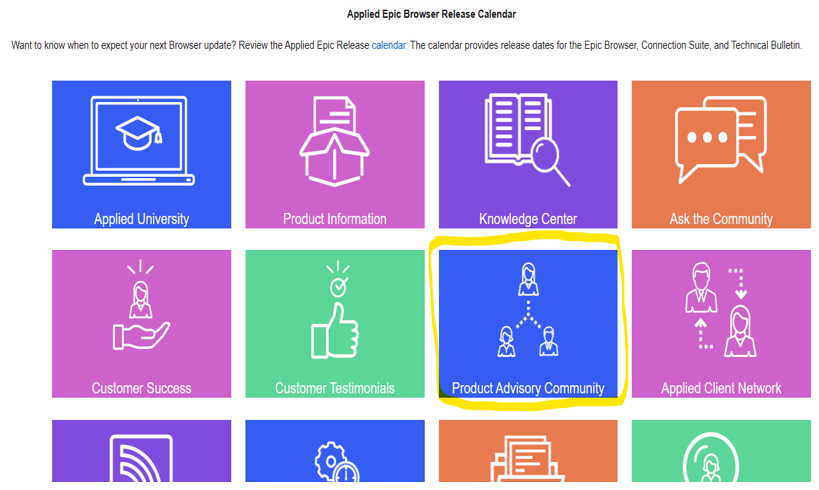
Product Advisory Community
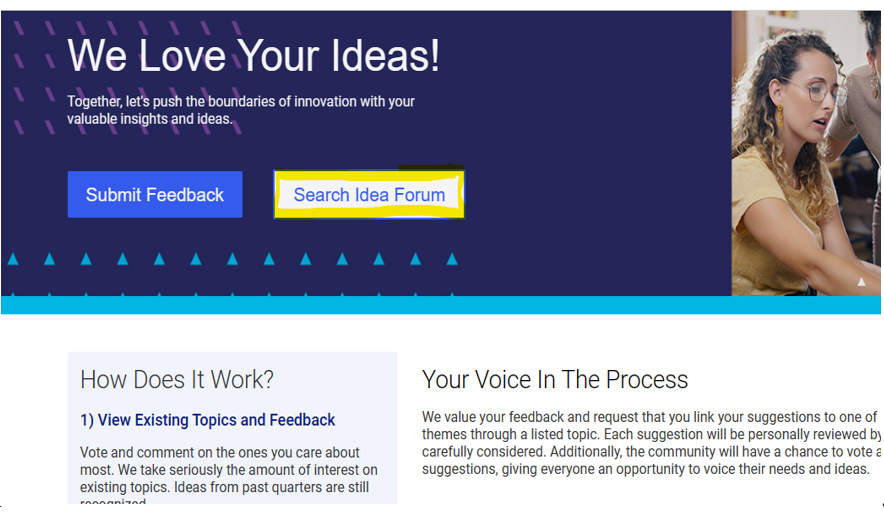
Search Idea Forum
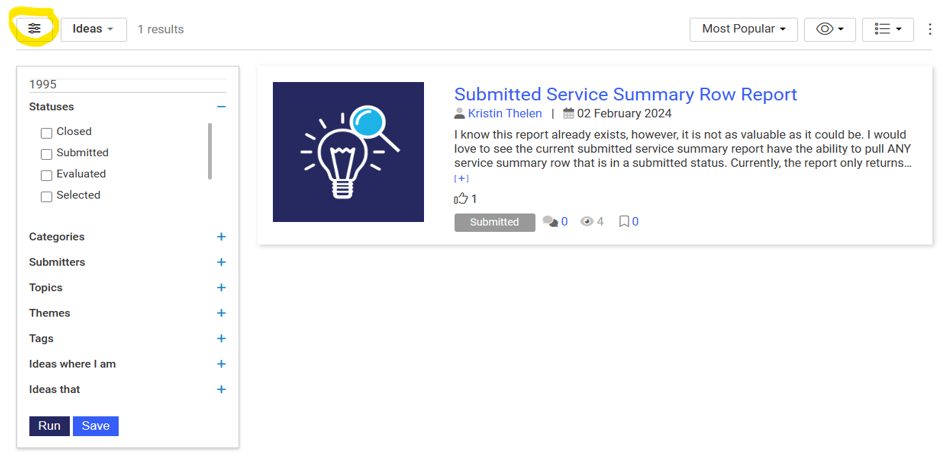
The option next to Ideas box is how you filter/search for previously submitted PAC requests.
This is also a great place to submit your own ideas!
Criteria:
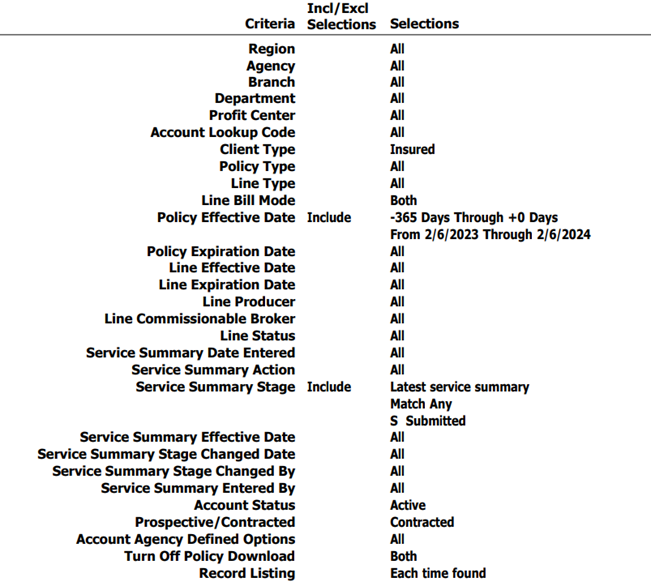
Audit Workflow — Policies within process SSRs (from the report pak): Similar to the submitted report, you can use this to monitor if staff are leaving items "in process." In process service summary rows negatively impact other key data points, e.g., download, claims and certificates/evidences of insurance. The service summary row must be “submitted” or "issued” for these events to work.
Having this as a quick view report identifies quickly that an event was started but not completed. This report doesn’t have the same issue as the submitted SSR report, because if a service summary row is left in process you cannot add another service summary row until the first one has been updated to submitted or issued.
Criteria for this is the same as above — just replace submitted stage with in process. My suggestion is to have both of these reports sorted by “service summary date entered” so you can quickly see any older entered service summary rows that require attention.
Both of these reports could be used for service staff as well; it will help them identify any unfinished activity on their accounts.
SERVICE:
Audit Workflow — Expired Policies, Not Renewed, also referred to a “missed expiration” report (from the report pak): This shows policies that have been not renewed in Epic and have expiration dates in the past. You can choose to set this up for any combination of an agency, branch, department, profit center, producer, and CSR. You also have the option of how far back you want your expiration date and exclude any policy statuses that will not be renewed, e.g., nonrenewed or cancelled statuses.
Having this as a quick view saves the time of re-running the report to see if there are any missed renewals.
Criteria:
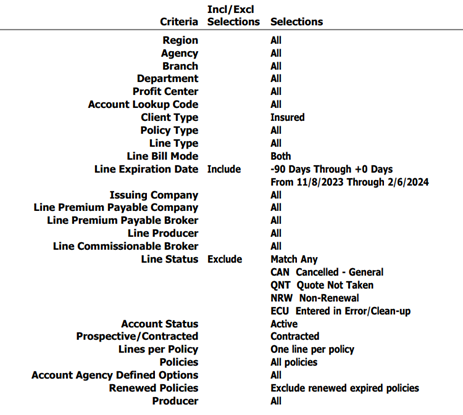
This is also a great report for department managers to have as a quick view. This allows them to stay on top of renewals that have not been addressed. I have this report set up a little differently. I utilized the relative date range to see a 90-day window for renewals, what, if any, were missed and what is coming in the next 45 days that needs to be worked on.
Date criteria for my report:
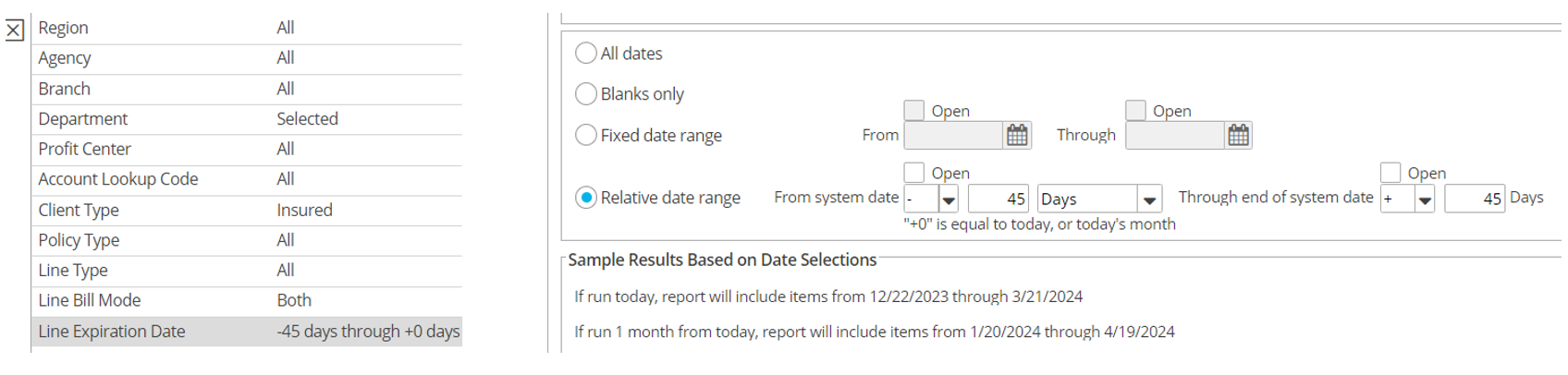
ACN Offers Expert Insight on Reports
Do you utilize Applied Epic and want to learn more valuable tips and tricks? Check out ACN’s webinar: Basics of Applied Epic Reporting. To take full advantage of ACN — become a member! Learn about member benefits today.